SDK Manager
Everything You Need to Set Up Your Development Environment
NVIDIA SDK Manager provides an end-to-end development environment setup solution for NVIDIA’s Jetson, Holoscan, Rivermax, DeepStream, GXF Runtime, Aerial Research Cloud (ARC-OTA), Ethernet Switch, RAPIDS, DRIVE and DOCA SDKs for both host and target devices.
Download NVIDIA SDK Manager 2.2.0
|
.deb Ubuntu |
||
|
.rpm
CentOS/RHEL |
||
|
?Docker Image Ubuntu 18.04 |
?Docker Image Ubuntu 20.04 |
?Docker Image Ubuntu 22.04 |
| SDK Manager User Guide | ||
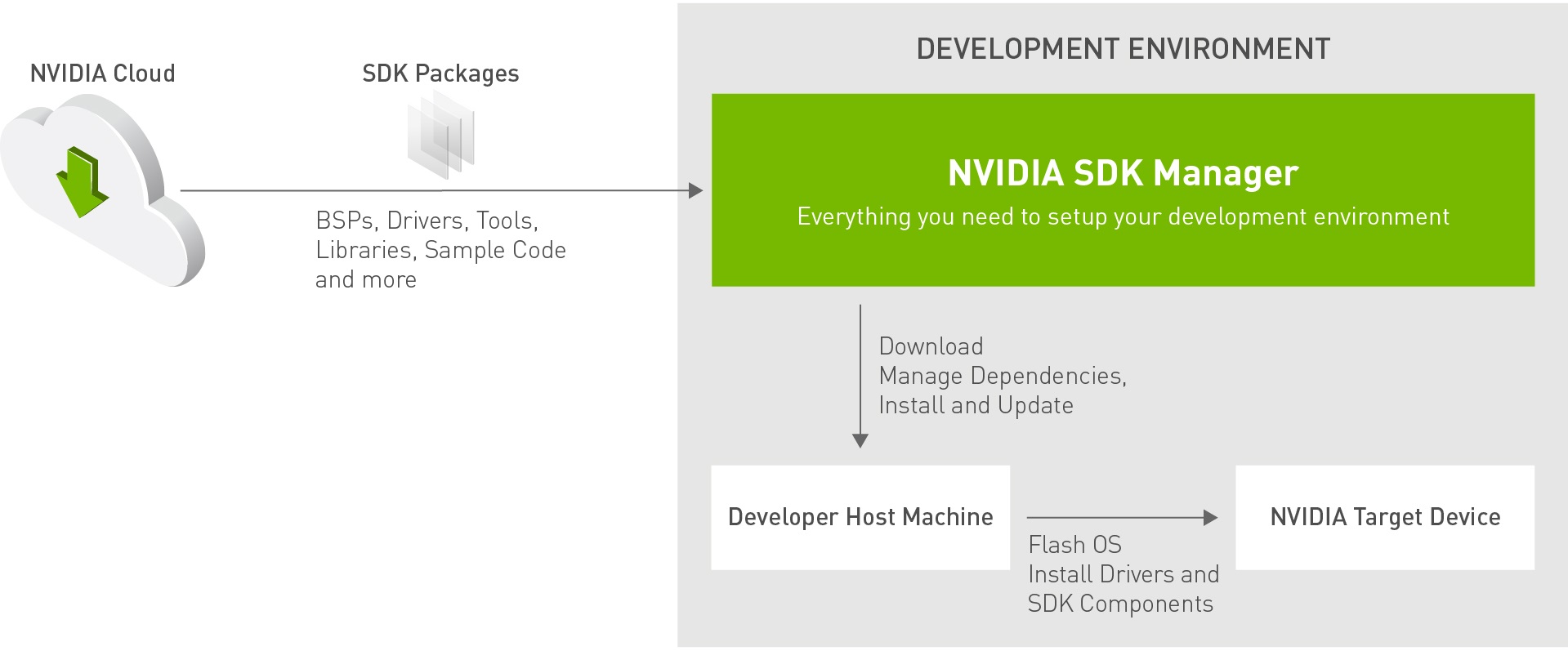
What’s New in SDK Manager:
Version 2.2.0:
- Added support for GXF Runtime SDK
- Improved selection of target hardware, filtering and ordered lists
- Retain prior user selections between sessions
- Enable select/deselect of individual components for specific SDKs
- JetPack 6.1: validate BSP version compatibility before installing SDK
- RAPIDS 24.10: Enable Install method selection for PIP, Conda or Docker
- Ubuntu 24.04: add support to SDK Manager client application. Specific SDK support will be added later
- Bug fixes and improvements
System requirements of SDK Manager may differ from the system requirements of the specific SDK you are installing. Refer to the system requirements for the specific Jetson, Holoscan, Rivermax, DeepStream, GXF Runtime, Aerial Research Cloud (ARC-OTA), Ethernet Switch, RAPIDS, DRIVE or DOCA product release you are installing.
| Hardware | RAM 8GB Internet Connection |
| Dependencies | Requirements vary depending on the deployed SDK. |
Highlights
? Faster than ever
Fast download and streamlined development environment setup.
? Packages and dependencies manager
Orchestrates SDKs, tools and driver combinations, secures
incompatibilities of software versions.
? Supports both host machine and target devices
Installs SDKs on host machine, flashes NVIDIA HW development platforms,
supports different OSes.
? Designed for developers
GUI and command line applications.
? Easy to get
A single location for multiple software development SDKs and
tools.
? Know when there is an update
Update notifications to get the latest and greatest from NVIDIA.
Host Operating System Compatibility Matrix
While SDK Manager supports all the below host operating systems, you need to verify the SDK package supports the host OS; these requirements are set by the SDK package you are installing.
Base SDKs Host Operating System Compatibility Matrix
See the Base SDKs host operating system compatibility matrix for details:
| 16.04 | 18.04 | 20.04 | 22.04 | 24.04 | 8.2 | 8.2 | 10.8 | ||
|---|---|---|---|---|---|---|---|---|---|
| JetPack 4.x | |||||||||
| JetPack 5.x | |||||||||
| JetPack 6.0.x | |||||||||
| JetPack 6.1.x or higher | |||||||||
| Switch 4.x | |||||||||
| Aerial 22-4 | |||||||||
| Aerial 23-4 | |||||||||
| ARC-OTA 1.x | |||||||||
| RAPIDS 24.x | |||||||||
| HoloPack 1.2 | |||||||||
| DRIVE OS 5.0.x | |||||||||
| DRIVE 0S 6.0.x | |||||||||
| DOCA 1.5 | |||||||||
| DOCA 2.2 | |||||||||
¹ Support Jetson device flashing and target components installation only. Host development is not supported.
² Supported only from RAPIDS 24.12
* For older SDK versions run: sdkmanager --archived-versions
Additional SDKs - Supported Base SDK Compatibility Matrix
See the supported Base SDKs for each additional SDK:
| 4.x | 5.x | 6.x | 2.2.0 | ||
|---|---|---|---|---|---|
| Holoscan 2.x | |||||
| DeepStream 6.x | |||||
| DeepStream 7.x | |||||
| GXF Runtime 4.x | |||||
| Rivermax 1.31 | |||||
| Rivermax 1.4x | |||||
¹ Available only on Ubuntu 22.04
SDK Manager deploys NVIDIA Jetson, Holoscan, Rivermax, DeepStream, GXF Runtime, ARC-OTA, Ethernet Switch, RAPIDS, DRIVE and DOCA SDKs.
Learn more about NVIDIA JetsonLearn more about NVIDIA Holoscan SDK
Learn more about NVIDIA Rivermax SDK
Learn more about NVIDIA DeepStream SDK
Learn more about NVIDIA GXF Runtime SDK
Learn more about NVIDIA Aerial
Learn more about NVIDIA Aerial Resource Center (ARC-OTA)
Learn more about NVIDIA Ethernet Switch SDK
Learn more about NVIDIA RAPIDS SDK
Learn more about NVIDIA DRIVE
Learn more about NVIDIA DOCA SDK
Get Started:
1. DOWNLOAD and INSTALL
Local repo:
- Download the install file for your desired platform:
- Run the command for your desired platform: Ubuntu:
sudo apt install ./sdkmanager_[version]-[build#]_amd64.deb- RHEL/CentOS 8.2:
sudo dnf install ./sdkmanager_[version]-[build#].x86_64.rpm
??.deb Ubuntu ??.rpm RHEL/CentOS
Network repo:
- From a terminal window, run the following commands for your desired platform:
wget https://developer.download.nvidia.com/compute/cuda/repos/[distro]/x86_64/cuda-keyring_1.1-1_all.debsudo dpkg -i cuda-keyring_1.1-1_all.debsudo apt-get updatesudo apt-get -y install sdkmanager- Replace the highlighted distro with the one that you are using. Supported distros are:
ubuntu1804,ubuntu2004,ubuntu2204 sudo dnf config-manager --add-repo https://developer.download.nvidia.com/compute/cuda/repos/rhel8/x86_64/cuda-rhel8.reposudo dnf clean allsudo dnf install sdkmanager
Ubuntu:
RHEL/CentOS 8.2:
2. LAUNCH:
- From a terminal window, launch SDK Manager with the command:
sdkmanager
Docker Support:
1. DOWNLOAD and INSTALL
- Download Docker image with the base OS that you need for required SDK:
- Install the Docker image:
- From a terminal, load the Docker image:
docker load -i ./sdkmanager-[version].[build#]-[base_OS]_docker.tar.gz - It is recommended that you tag the version as "latest" for ease of use:
docker tag sdkmanager:[version].[build#] sdkmanager:latest
??Docker Image - Ubuntu 22.04 ??Docker Image - Ubuntu 20.04 ??Docker Image - Ubuntu 18.04
2. LAUNCH:
- Launch the Docker image:
- The Docker image is designed to be executed directly from the host, without the need to open the terminal inside the docker itself. The
sdkmanagerexecutable is the entrypoint. SDK Manager CLI arguments should be used directly when running a new container: - Example command: SDK Manager CLI with Docker:
docker run -it --rm sdkmanager --help
For more information, see SDK Manager user guide (Docker section).
Visit?SDK Manager Downloads Archive for older versions.
*SDK Manager is using open source software available for download here.