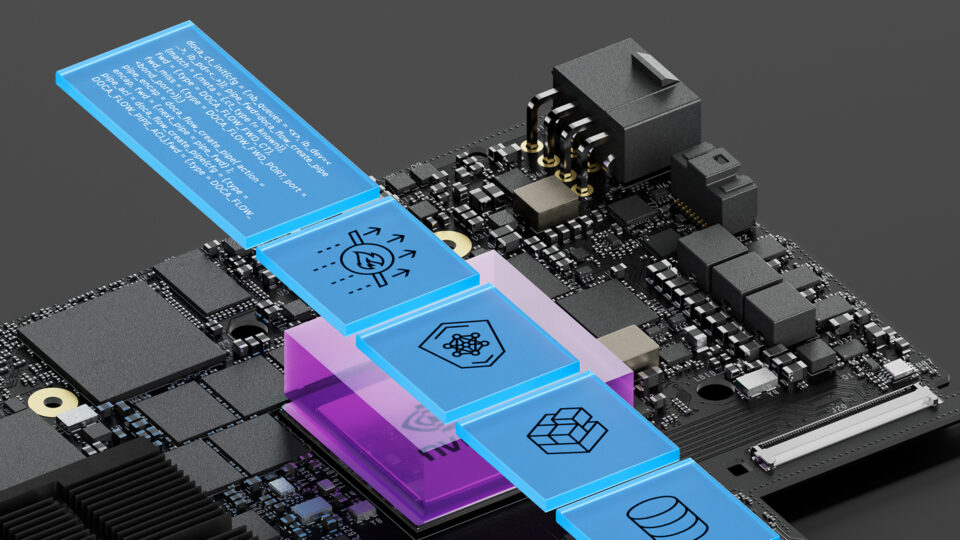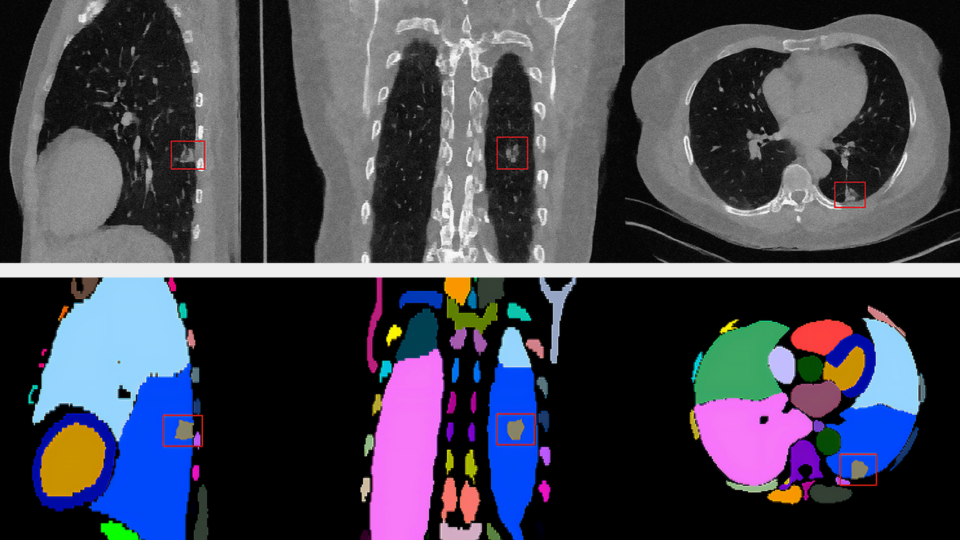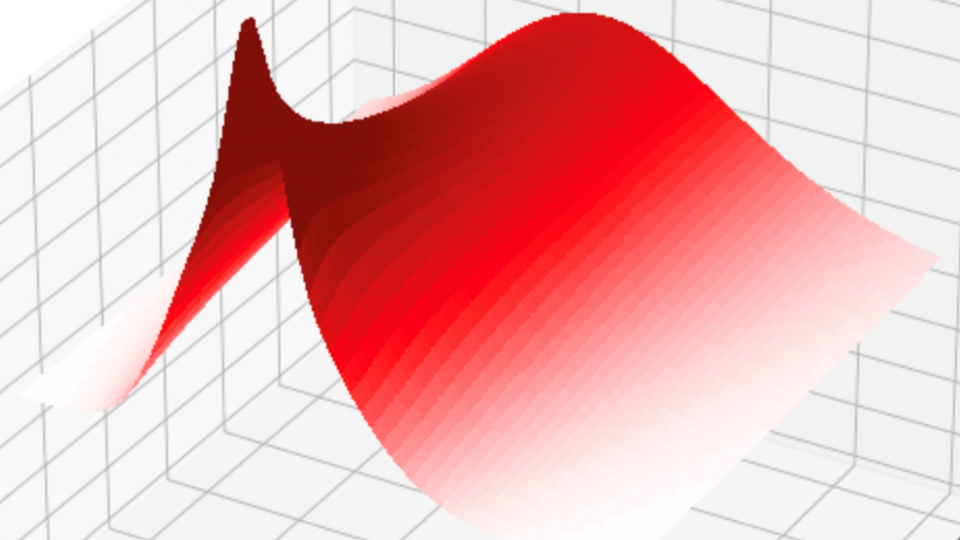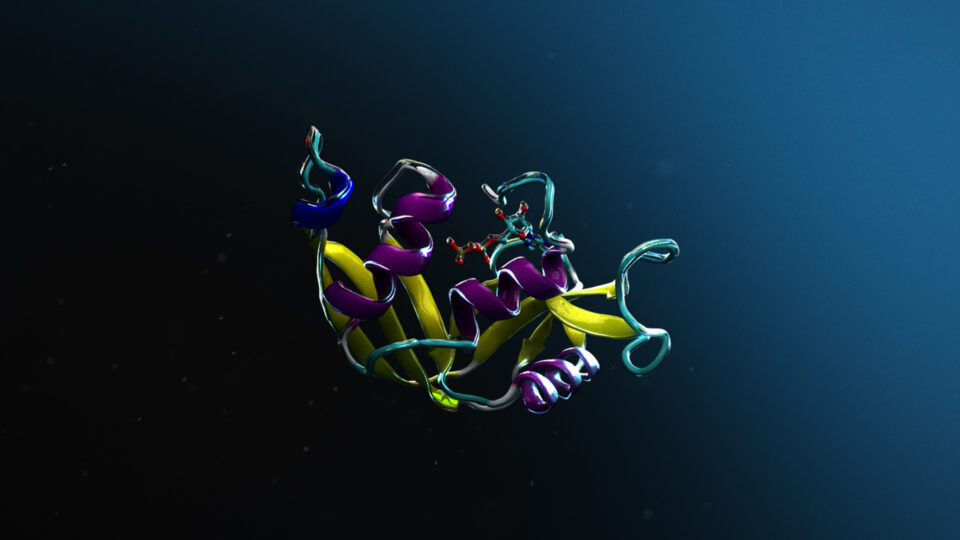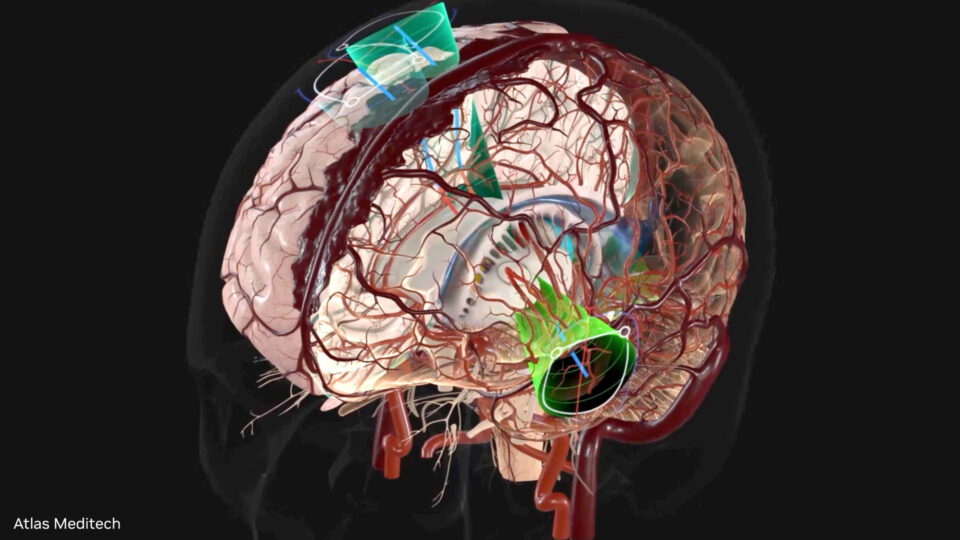NVIDIA Air enables cloud-scale efficiency by creating identical replicas of real-world data center infrastructure deployments. With NVIDIA Air, you can spin up hundreds of switches and servers and configure them with a single script.
One of the many advantages of NVIDIA Air is the ability to connect your simulations with the real world. Enabling an external connection in your environment can significantly enhance its capabilities, performance, and flexibility. Integrate cloud resources, APIs, third-party data, collaboration tools, or advanced machine learning models to improve the quality, scale, and real-time aspects of your simulation. It also facilitates collaboration, scalability, and the use of advanced technologies that would be difficult or costly to implement locally.
This post introduces the various use cases and advantages available by connecting your NVIDIA Air simulations with the external world using services in NVIDIA Air.
Services in NVIDIA Air
Connecting to your simulation externally is achieved by enabling services within your simulation. Services are enabled on a sim-by-sim basis. You can enable a service on any node with an externally exposed interface. Common services include those for HTTP, HTTPS, and SSH, but you can also define your own.
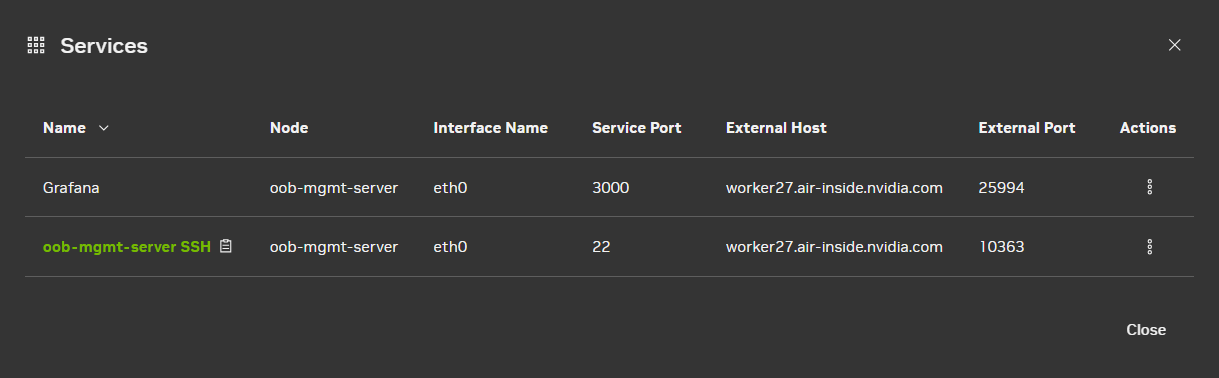
oob-mgmt-server node in NVIDIA AirIf you enable the out-of-band (OOB) network in your topology when creating your simulation, NVIDIA Air will automatically create and expose the eth0 interface on the oob-mgmt-server for you. You can begin adding services to it as soon as you start the simulation.
HTTP and HTTPS
Enabling HTTP/HTTPS allows access to applications running on-prem in your simulation. This provides a wide range of use cases that can improve accessibility, interactivity, scalability, and collaboration. By exposing your simulation to HTTP/HTTPS, you can enable remote access, real-time updates, data visualization, and integration with external systems or services.
HTTPS is highly recommended over HTTP for its encryption functionalities.
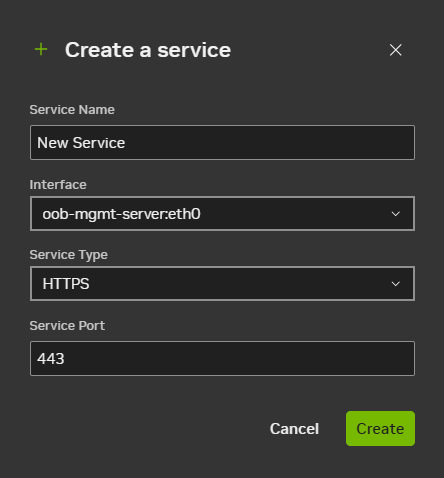
Interactive user interfaces
By enabling HTTP/HTTPS, you can access web interfaces for many applications from within your simulation. This includes monitoring and reporting tools, adjusting settings in an easy-to-use GUI rather than consoles, or setting up shared workspaces in real time through a web interface. It also allows access to applications installed on-prem.?
For example, you can install an analytics tool such as Elasticsearch or Grafana on a node and send data to it in real time. Or perhaps you’d like to test security tools such as firewalls or vulnerability management systems. You can install these types of applications on nodes within your simulation and access their GUIs through HTTP/HTTPS.
Data integrations
If your simulation requires data from external sources, you can pull it using APIs or web sockets. For example, if your simulation relies on a third-party service for weather data, traffic modeling, or financial modeling, enabling HTTP/HTTPS enables seamless integration with these external services to update the simulation dynamically.
SSH
Another advantage of NVIDIA Air is the fact that it is cloud-based. When you bring up nodes in Air, there are no cables, wires, or physical connections to worry about. You can access the console of each node directly in Air, no plugging in necessary. Copying and pasting text into and out of the console is supported.
Enabling the SSH service on a simulation unlocks several additional advantages, including the ability to use your own client, transfer files securely, automate, and more.
Bring your own client
Rather than using the built-in consoles within NVIDIA Air to access nodes, you can use your SSH client of choice, such as PuTTY, OpenSSH, or a terminal from your own system. You can leverage the many features a dedicated SSH client provides, such as session multiplexing, port forwarding, and tunneling.
Secure file transfer
With SSH, you can securely transfer data to and from the system with SCP or SFTP. You may need to upload datasets, model files, or download logs. You can also directly upload configuration files into NVIDIA Air to configure your environment.
Automation
Having remote access to your simulation from any SSH client to upload and download files enables automation and integration in CI/CD pipelines. Automation can include parsing and storing access logs, outputs, and more in real time.
You can also write scripts to automatically transfer logs back to your local system using SCP or SFTP for further analysis. Using the NVIDIA Air API or SDK, you can trigger automated actions like saving the state of the simulation, restarting it, or sending yourself notifications in response to particular milestones or errors.
Enabling SSH in your simulation is a secure way to completely automate building and configuring entire simulations. Automated setups can copy configuration files into your simulation and apply them, with the help of other bring-up tools such as zero-touch provisioning (ZTP) scripting and Ansible. Rather than pulling files from an external location such as GitHub, this method of simulation configuration requires only a connection between NVIDIA Air and your local system.?
Unique console connections
The NVIDIA Air web console establishes a single, serial connection to a node. Each user using a shared simulation who connects through the web console sees the exact same session per node, and the data shown is the same seen by any user looking at the console. That is, if multiple users access the console at the same time, they all see the same thing. This makes it very difficult or impossible for multiple users to perform any configuration or troubleshooting on the same simulation.
When you establish a new SSH session, the session is unique. Multiple users can connect to a node at the same time in different sessions and not see what the other is doing. This allows simultaneous access to the simulation without interrupting the progress of other shared users.?
Get started
To start working with simulations and services in NVIDIA Air, visit air.nvidia.com. For instructions on how to enable services in a new simulation, see the NVIDIA Air User Guide.
For an introduction to NVIDIA Air and a step-by-step instructional demo video on getting started with your first simulation, see An Introduction to NVIDIA Air. To learn more about building new simulations, see the NVIDIA Air User Guide.